Connect Your Affiliate Networks to Commerce
Commerce centralizes your affiliate operations within a single platform – reporting, link creation & management, and maximizes earnings with Link Optimization. The first step is to connect your direct affiliate networks to Commerce. If Affiliate networks isn’t enabled on your account, contact Support, and we’ll get you set up.
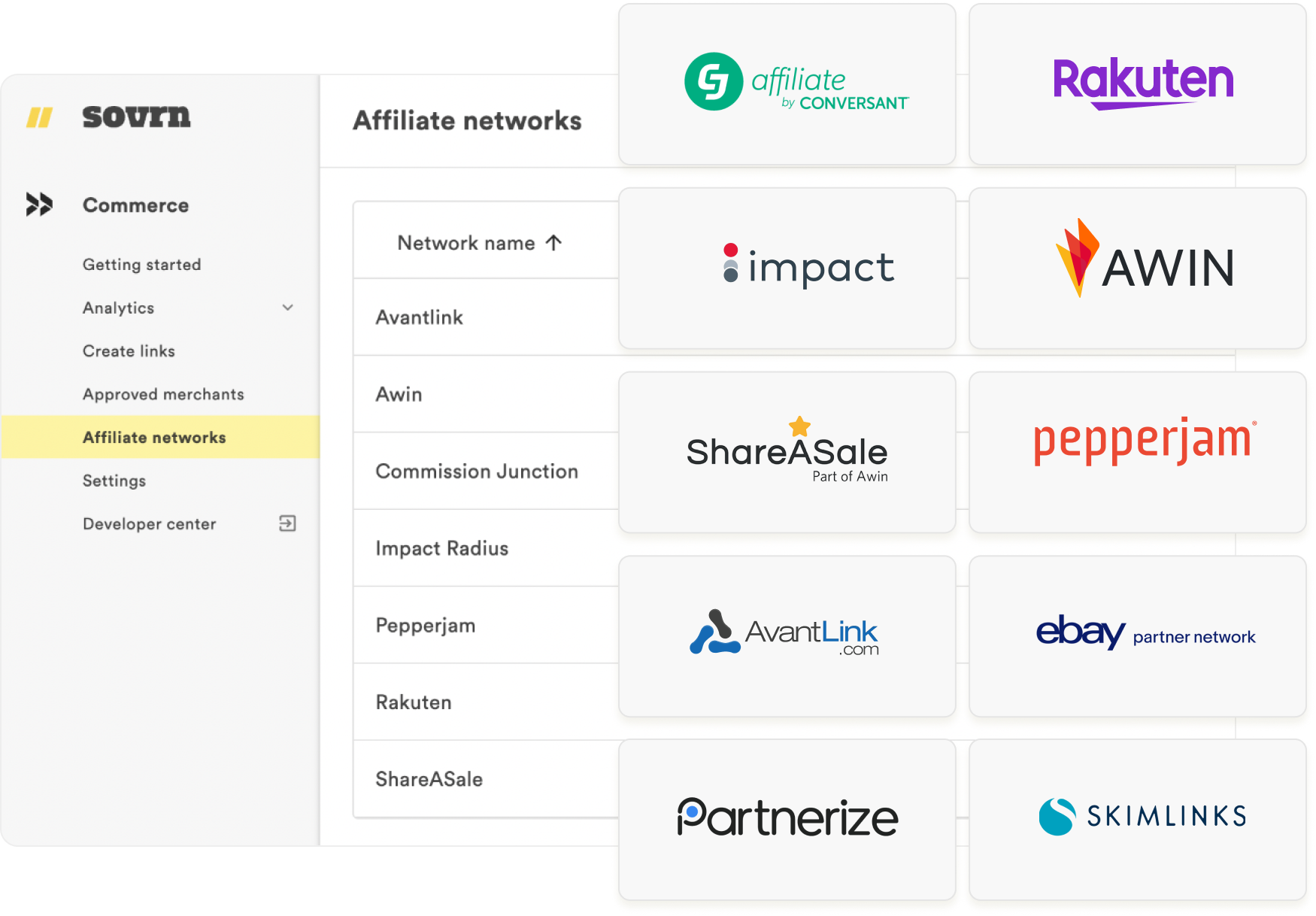
Supported networks
Steps to integrate affiliate networks
Locate the affiliate network you want to connect to your Sovrn account.
Log in to the affiliate network portal and locate the specific credentials for each network (see credential details for each network below).
Copy and paste your credentials into the fields on the Sovrn platform.
Once you’ve entered your network credentials, tap the ‘Verify account’ button at the bottom of the flyout.
The affiliate network's status will be ‘Pending’ until the credentials are verified. Once verified, the reporting and affiliation status will show as ‘Active.’
Once the affiliate network is ‘Active,” you may use the Commerce tools, including creating affiliate links and price comparison tools, for your direct merchant relationships. You will also see an aggregate of revenue and performance data in the Sovrn dashboard and the delivered reports.
AvantLink
Affiliate ID
Select ‘Account’ in the header menu to locate your Affiliate ID.
API Authorization Key
The API Authorization Key will show under ‘Account,’ you can ‘Generate a New Key’ if you haven’t used the API or would like to create a new one.
Awin
Publisher ID
After logging into your account, you can locate your Publisher ID underneath the account name.
API OAuth2 token
Commission Junction
Publisher ID (Company ID)
After logging into your account, you can locate your Publisher ID underneath the account name.
Personal access token
Property ID
eBay Partner Network
Account SID
API authorization key (Auth Token)
Campaign ID
While signed into the eBay Partner Network Platform navigate to Campaigns
Copy your active Campaign ID from the first column named ID
Impact
Publisher ID
After logging into your account, you can locate your Publisher ID underneath the account name.
Account SID
You can find your Account SID within your Impact account under Technical Settings > API Access https://app.impact.com/secure/mediapartner/accountSettings/mp-wsapi-flow.ihtml
Authorization token
You can find your Auth Token within your Impact account under Technical Settings > API Access https://app.impact.com/secure/mediapartner/accountSettings/mp-wsapi-flow.ihtml
Partnerize
Publisher ID
After logging into your account, you can locate your Publisher ID underneath the account settings.
User API key
User application key
Pepperjam
Website ID
After logging into your account, you can locate your Website ID in the top right corner.
API key
On the left side, navigate to Resources > API Keys. If you already have an API key, it will be displayed. If you do not have one, click ‘Generate New Key.’
Rakuten
Link ID
This can be found by navigating to any of your active merchants, finding a link you would normally post on your site and taking the id= part of the URL. It should be a string of letters and numbers that looks something like this:
id=ga6NuBpIbsQ
API token
Find the security token on this page in the Security Token field: https://publisher.rakutenadvertising.com/api-links/tokens
Account ID
After logging into your account, you can locate your Account ID underneath the account section.
token-key
Base64 encode your credentials “client_id:client_secret”
For Linux/macOS users:
To base64 encode the token-key, use the following command:
- CODE
echo -n {client-id}:{client-secret}|base64
For Windows PowerShell users:
To base64 encode the token-key, use the following command:
- CODE
[Convert]::ToBase64String([Text.Encoding]::UTF8.GetBytes('client_id:client_secret'))
On success, you will receive an 87-character string ending with “=”.
ShareASale
Affiliate ID
After you log into your account, your Affiliate ID is located in the top right corner next to your company name.
Authorization token
Secret key
Skimlinks
Client ID
Client Secret
Publisher ID
Site ID
Webgains
Campaign ID
You can locate your campaign ID/site ID under the ‘Publisher Account’ > ‘Sites’ tab.
Publisher ID
You can locate your publisher ID under ‘Publisher Account’ > ‘Account info.’
Personal Access Token
You can generate and manage personal access tokens for users. To generate a new token, follow these steps in the Webgains UI.
