Signal Segments Implementation Guide
These instructions are for how to activate Signal Segments via Google Ad Manager (GAM). For activating Signal Segments via Prebid, you need to have Sovrn included in your Prebid wrapper and implement Signal on your site (step 1 below)
Add your Signal code to the page.
Signal Segments are delivered via Sovrn's lightweight, single-delivery mechanism. You can find the needed code in your Sovrn Platform account.
Signal Segments work by passing information with the ad request to help inform how buyers bid on the impression. We recommend that you hardcode Signal at the head of your page, above your GAM and header bidding implementations, to enable it to pass this information before the auction takes place.
Enable GAM API Access for Sovrn (recommended).
To be able to provide you with more in-depth reporting on how Signal Segments is performing, we require read-only API access to your GAM account.
Please follow the steps in Signal Setup Guide to enable API access for Sovrn.
Create key values in GAM.
The predictions made by Signal Segments are passed to GAM via key values “sovrn-viewability” and “sovrn-engagement”. To be able to report on & target these key values, you will need to create them in your GAM account
Within your GAM account, go to Inventory > Key Values > New key-value.
Enter the name “sovrn-viewability”.
The “Value Type” should be “Predefined” and select “Include values in reporting”.
Note: If you are not restricted by GAM's key value limitations, selecting “Include values in reporting & add key as custom dimension” instead will make reporting on these key values easier.
Click “New Values”, and enter the following values '0.0', '0.1', '0.2', '0.3', '0.4', '0.5', '0.6', '0.7', '0.8', '0.9', '1.0', 'NA', and click “Save”.
These values represent how likely Signal predicts an impression will be viewable (according to IAB standards). For example, if the key value "sovrn-viewability=0.7" is passed, then Signal has predicted that impression has a 70% chance of being viewable.
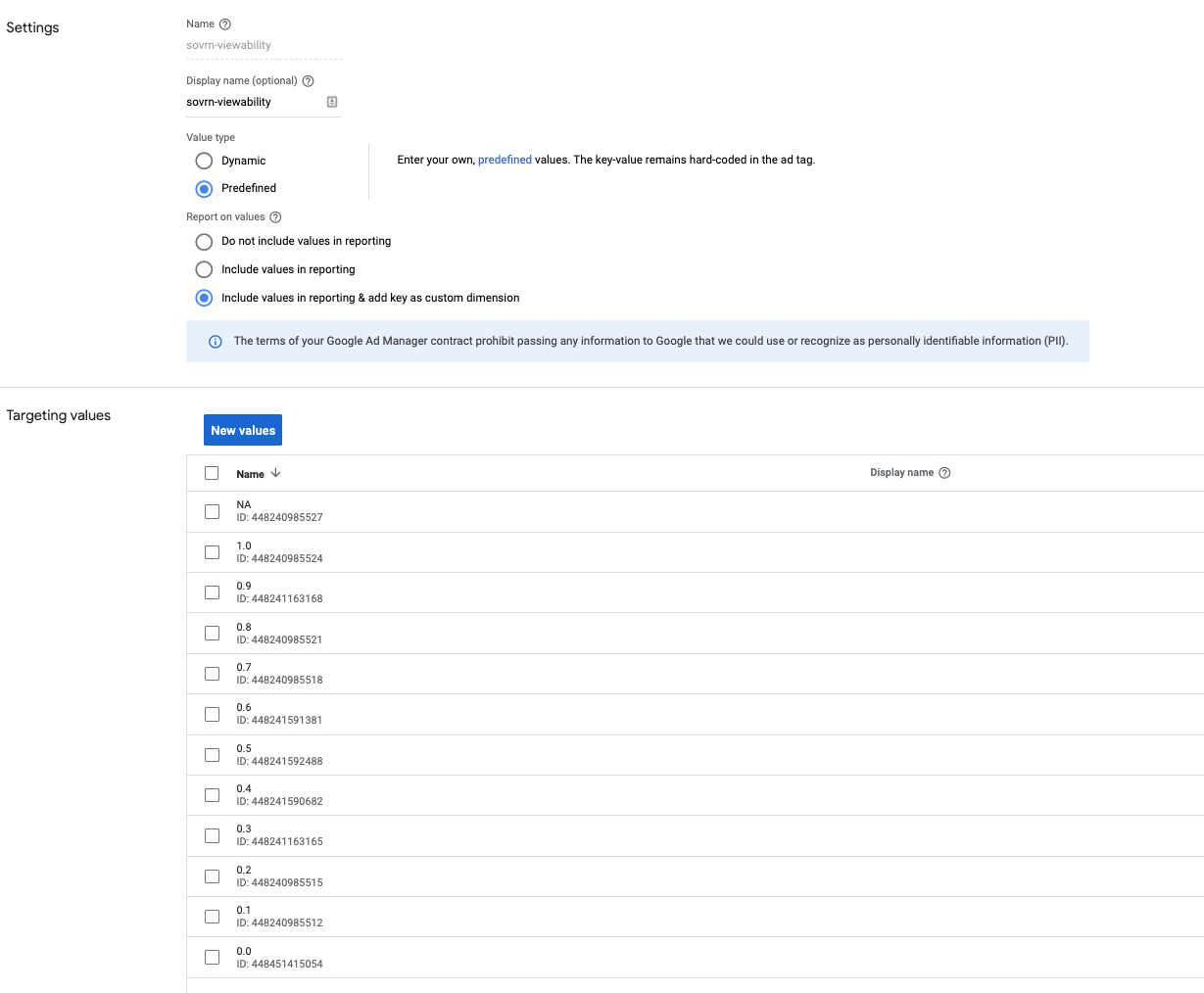
Save the key value & repeat for the “sovrn-engagement” key, using the same values as above
These values represent how likely Signal predicts an impression will be engaged with, where it will be viewable whilst the user is active on the page for at least 5 seconds. For example, if the key value "sovrn-engagement=0.5" is passed, then Signal has predicted that impression has a 50% chance of being engaged with.
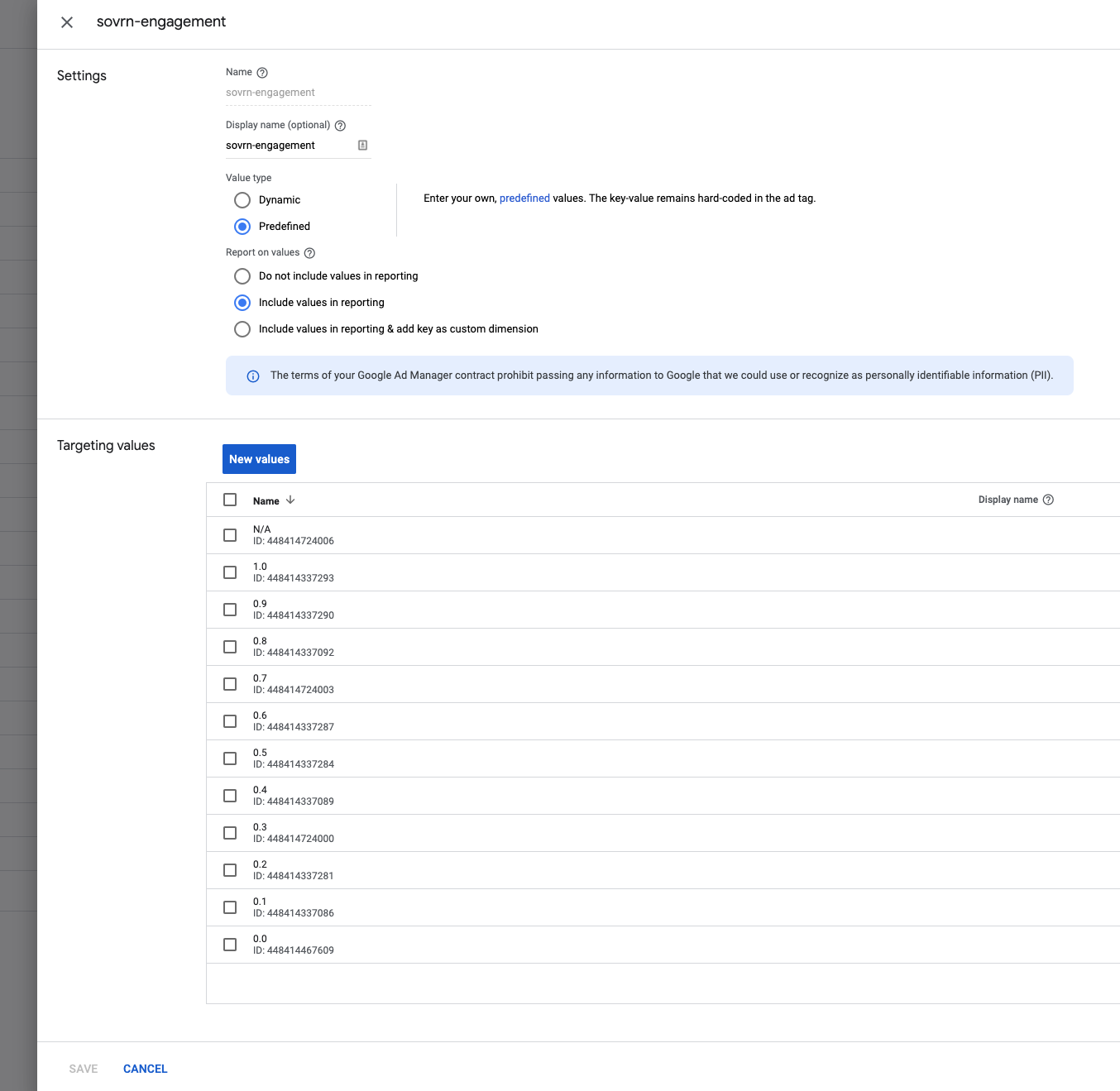
Report and Target
Within a couple of days of Signal Segments being live on your site, it will start passing the key values with the ad requests to GAM. After 1 week, Signal will have collected enough data to accurately predict the viewability and engagement of your impressions.
Within GAM, you can report on how many impressions are associated with each key value:
Within your GAM account, go to Reporting > Reports > New Report.
Name your report and select the desired date range, e.g. Last 7 days.
(If when adding the key value, you selected “Include values in reporting & add key as custom dimension”) Under the “Dimensions” section, search for & select “sovrn-viewability” and/or “sovrn-engagement”.
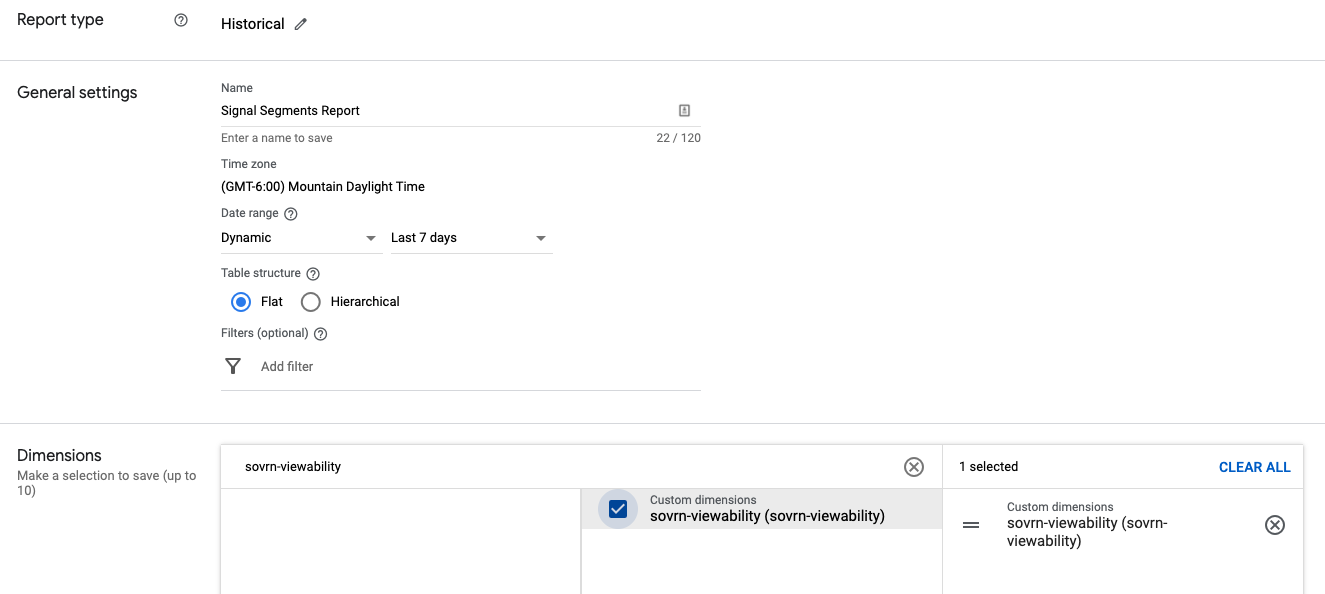
(If when adding the key value, you selected “Include values in reporting”) Under the “Dimensions” section, search for & select “Key-values”.

Under the “Metrics” section, select “Unfilled impressions” and “Total impressions”.
Run Report.
You can now more efficiently and accurately target your direct line items in GAM. For example, a buyer you are working with directly has requested that their ads only serve on 70%+ viewable inventory:
Within your GAM account, go to Delivery > Line Items and find or create the line item for this campaign.
Under Add targeting > Custom targeting > search and select “sovrn-viewability” “is any of” “0.7, 0.8, 0.9, 1.0”.
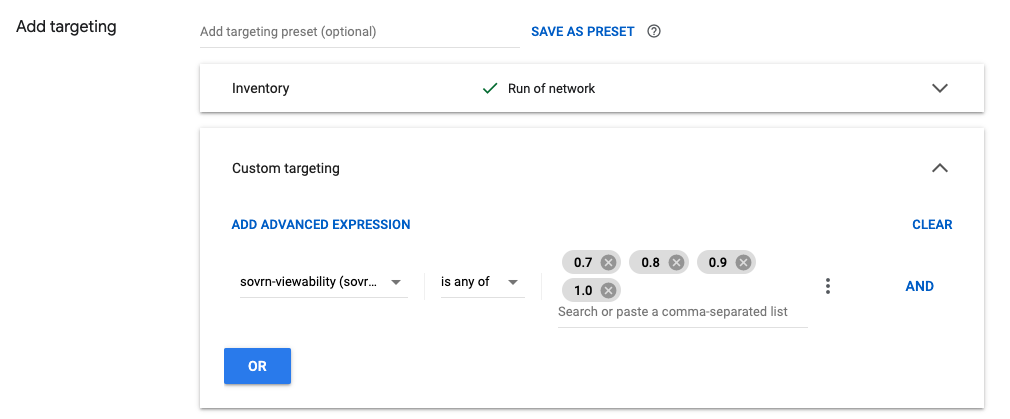
Apply any other settings to the line item & save.
