Signal Reload Implementation Guide
Key Value Setup for Signal Reload
To effectively flag every Signal impression in Google Ad Manager (GAM), we can pass a custom key value. That key value is by default: "sovrn-reload=true" and in order to record these key values in your ad server, you must first define them.
Read more to learn how to setup and define your key values for Signal Reload.
Within your GAM account, go to Inventory > Key Values > New Key Value.
Enter the Name and Display Name as "sovrn-reload".
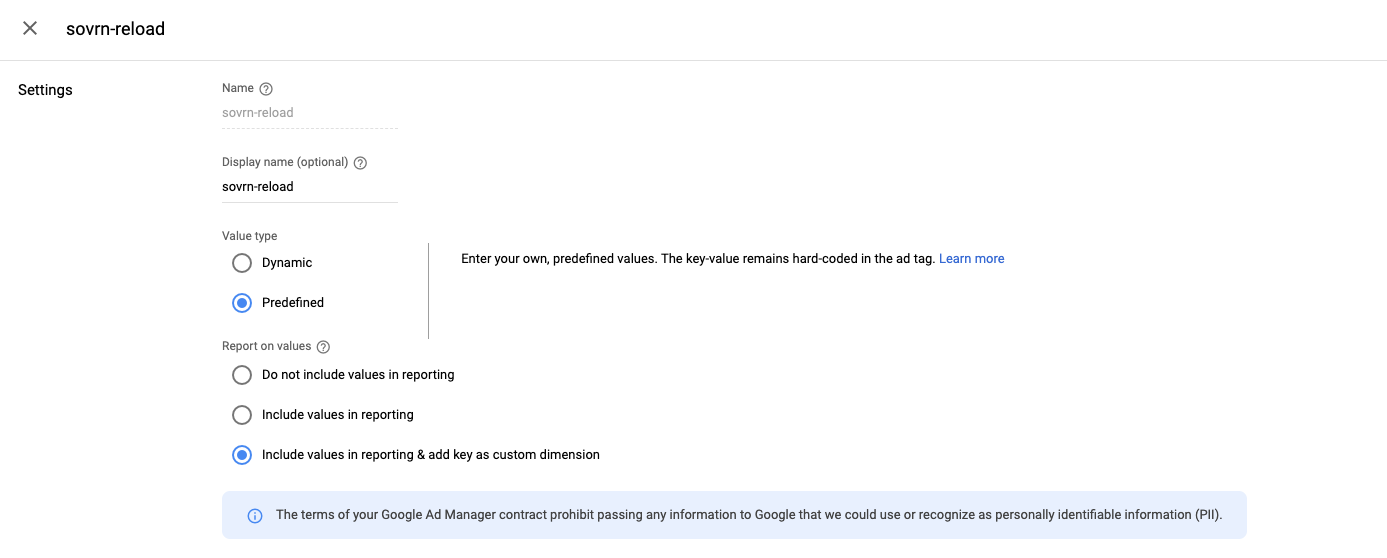
The Value Type should be "Predefined", and you should select "Include values in reporting & add key as custom dimension" to ensure reporting and targeting work as expected
Click "Add Values", enter the value "true", and then click Apply.
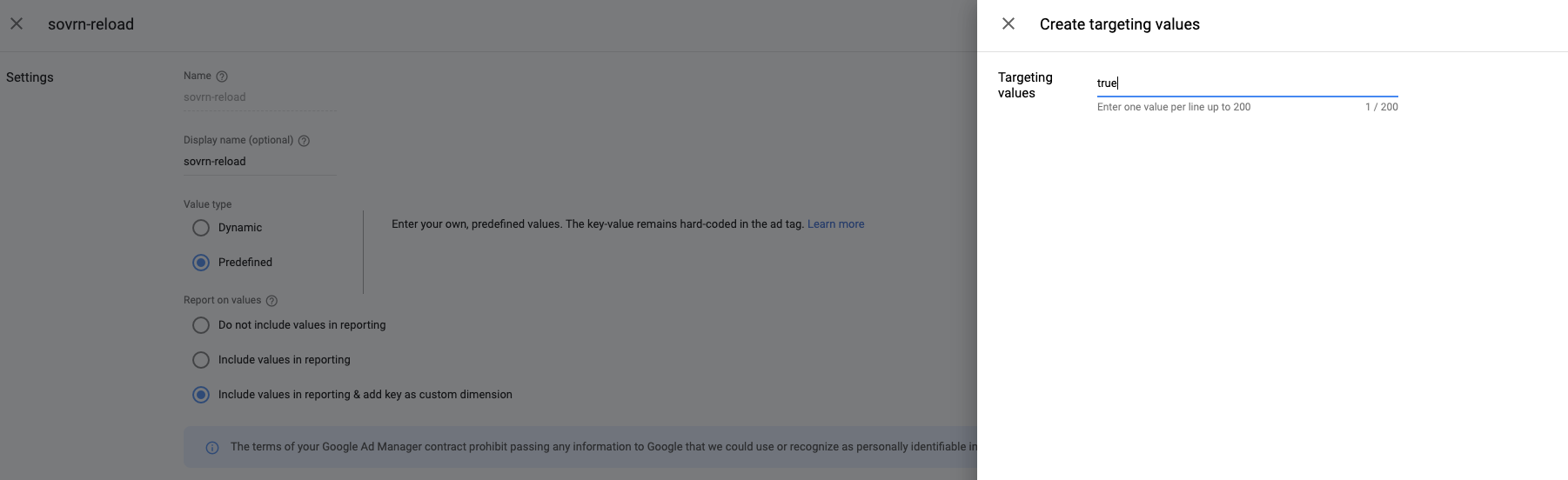
Be sure to save your changes.
Note: that it can take 24 hours for a key value to propagate once it has been added.
Don't forget that Sovrn Support is here to help. Contact Sovrn Support if you have a question.
Receive Signal Code
While you are creating your key-value reports and enabling Sovrn with API access, our team will work on the creation of your Signal Reload container.
Our team will send you your code with instructions on how to successfully implement it. However, you can also find this code in your account, if needed.
Add Signal Code
Many of our publisher's test Signal Reload on a staging domain or test environment before going fully live. Please let Sovrn know how you plan on testing before installing this code.
Please add the Signal code to your page through one of the following methods:
Add the code to all relevant pages by inserting the tag after the section of the page, ideally in the header.
Trafficked to all relevant pages via a tag manager, meaning the JavaScript is uploaded as an HTML script to a tag manager.
Trafficked as a creative via a vacant ad server ad slot (e.g. 1×1 or Out Of Page (OOP) slot)
For more in-depth installation instructions, please refer to this article.
Please let Sovrn know when you've added Signal to your site.
Confirmation
After you have notified Sovrn that Signal has been added to your site, our Customer Success team will confirm that the Sovrn container has been correctly implemented and will advise if we are seeing a reload. If you have not already, please ensure that you have shared all details of your implementation method, such as:
are you currently testing on a staging domain?
are you currently testing on a limited portion of your traffic?
Please reach out to Sovrn Support if you have any questions: support@sovrn.com.
