Signal Dynamic Floors Implementation Guide
Signal can pass floors to GAM using a combination of Key Value targeting properties with GAM’s Universal Pricing Rules.
The Signal Floors code on page will collect bids from Prebid.js and assume that bids from Prebid that do not win the impression result in a GAM winning bid - with the estimated bid price to be 1 cent higher than the Prebid bid.
Signal will pass a dynamic floor to Prebid bidders and also set a key value on the GAM ad slot.
Set up key values in GAM
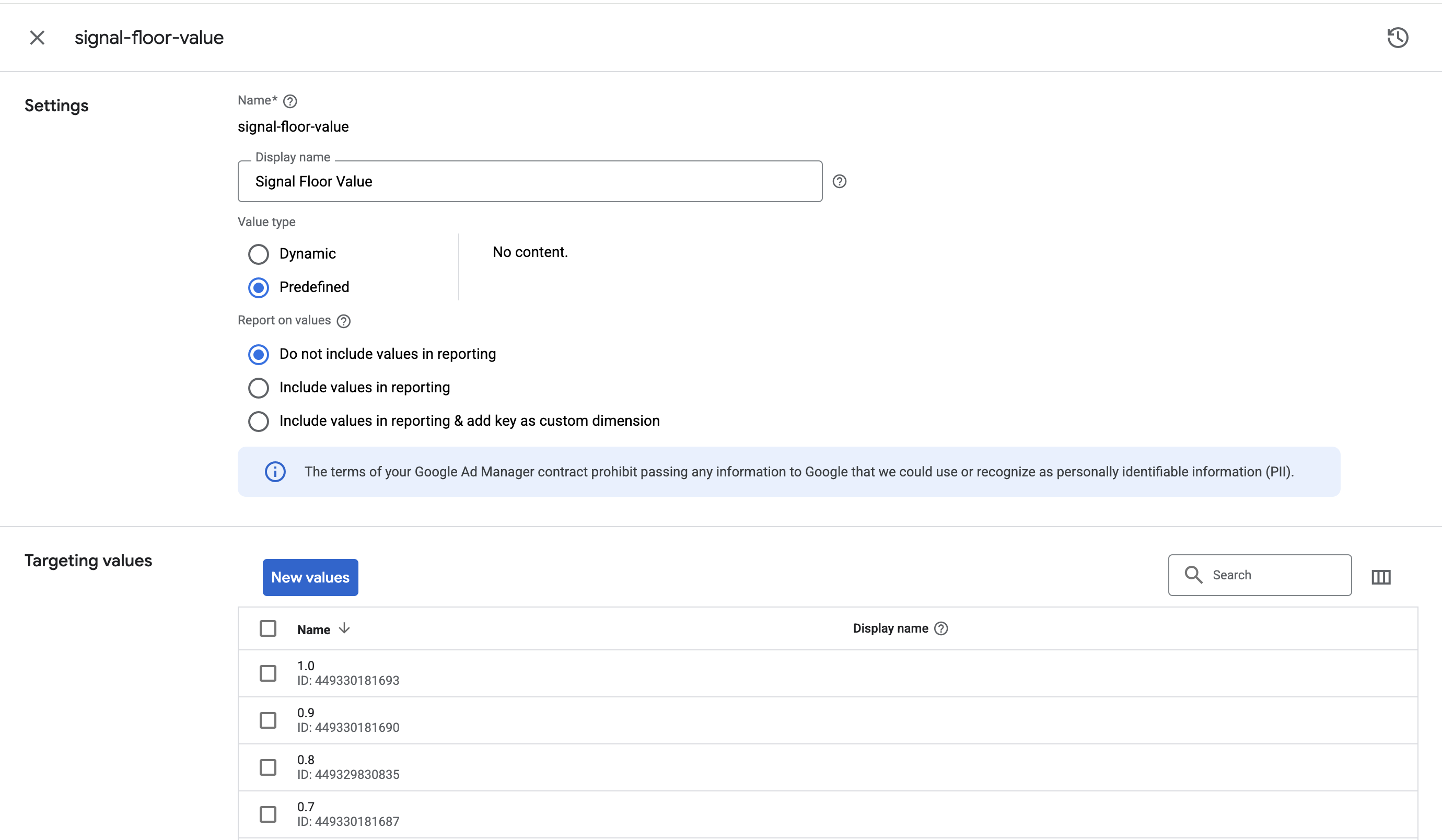
Select key values, add new, and name it signal-floor-value.
Set value type as ‘Predefined' and ‘Do not include values in reporting’ (this is so you don’t exhaust your reportable key-value limits)
Click 'New values' and enter the following values. The box should let you add one per line.
List of values (can be copy/pasted)
0.1
0.2
0.3
0.4
0.5
0.6
0.7
0.8
0.9
1.0
1.1
1.2
1.3
1.4
1.5
1.6
1.7
1.8
1.9
2.0
2.1
2.2
2.3
2.4
2.5
2.6
2.7
2.8
2.9
3.0
Set up Universal Price Rules
Under ‘Inventory’ tab in GAM select ‘Pricing rules' & click 'New Unified Pricing Rule.’
Under Targeting, go to Custom Targeting and select the 'signal-floor-value' key.
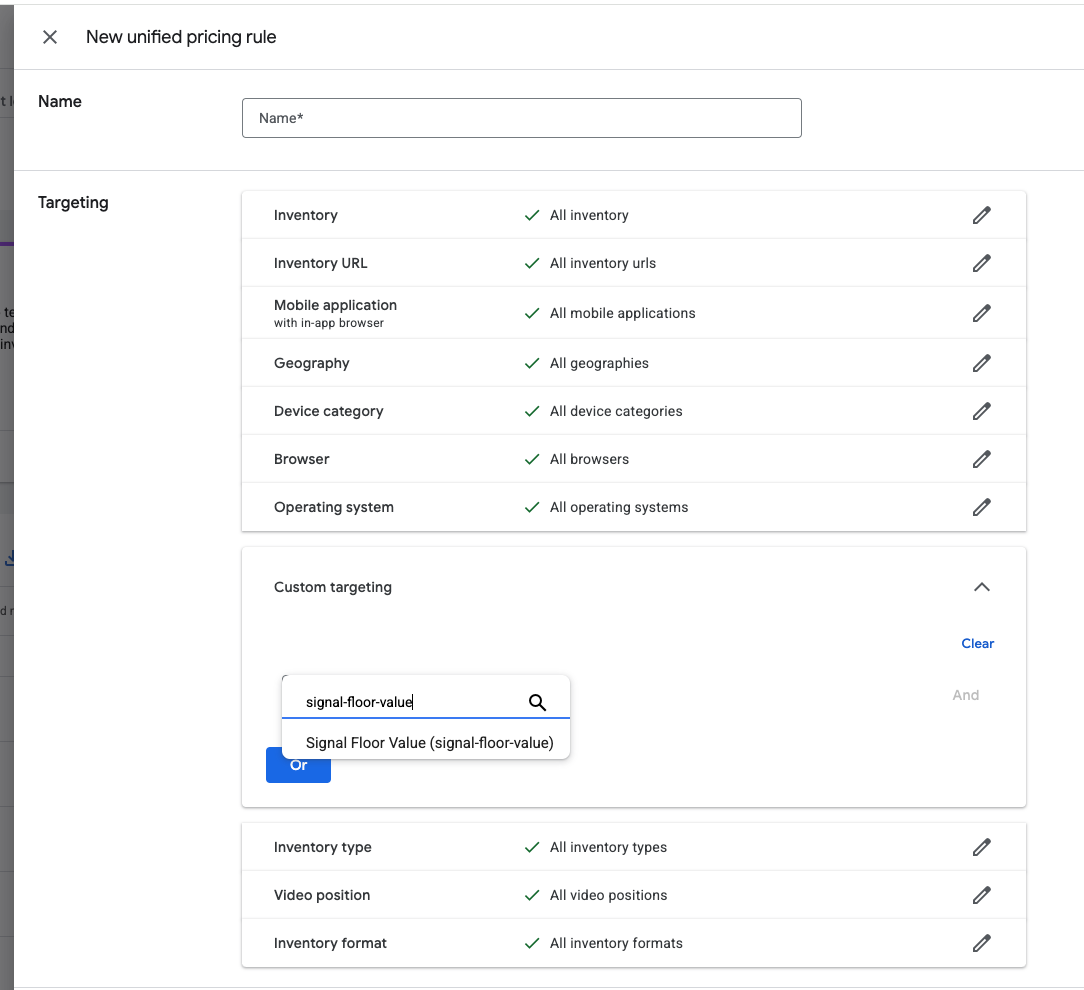
Once selected, choose ‘is any of' and select one of the values. (e.g. 0.1)
There should only be 1 value assigned. We need to assign 30 UPRs in total, one for each of the matching values. (0.1 = $0.10)
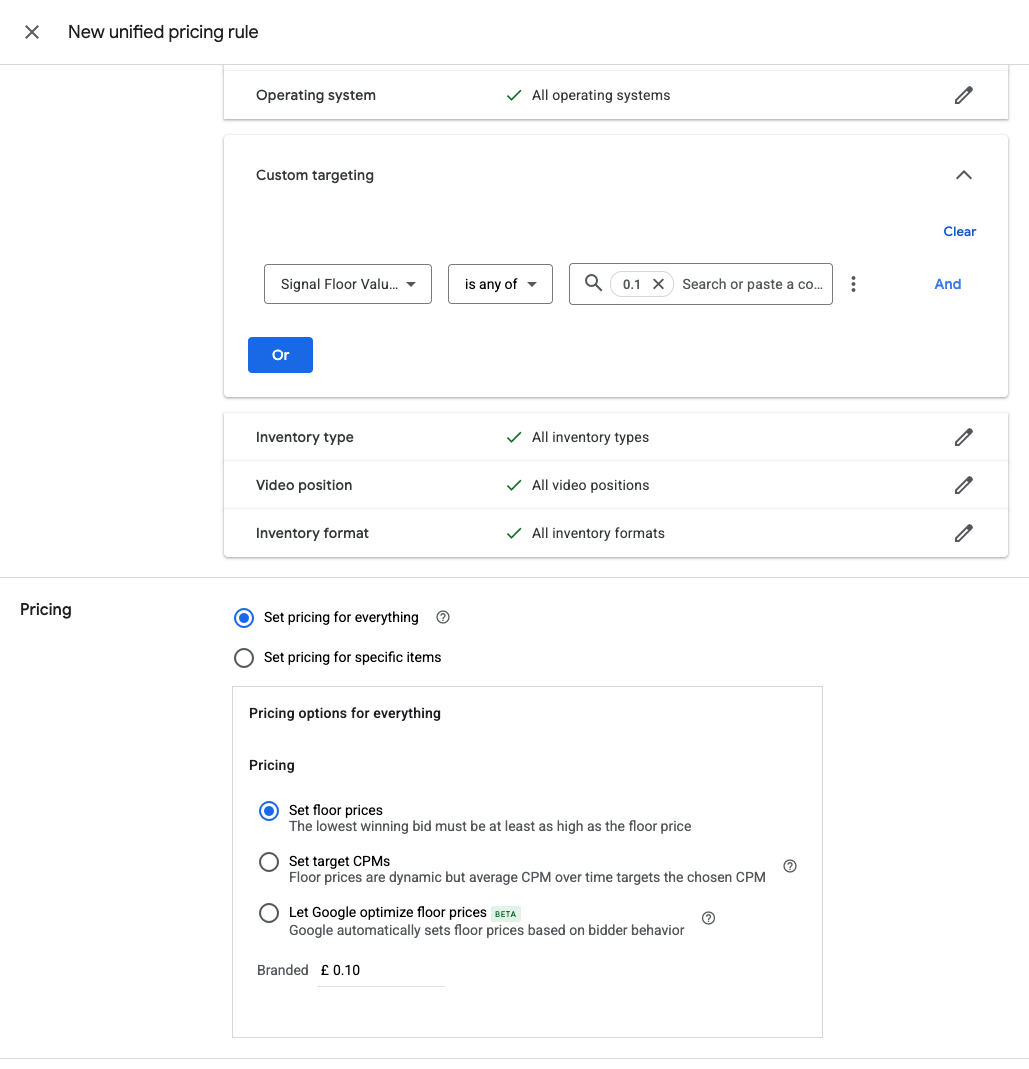
Under Pricing, select Set Floor Prices and ensure the price matches the key value, in this example 0.1 value is set with pricing $0.10
Repeat this process for Unified Pricing until all the values have a matching pricing rule configured.
Next Steps
Setup reporting following the Signal Dynamic Floors Reporting Setup Guide.
