How to Apply Exclusions to Signal
With Signal, you can exclude or include certain parameters to further optimize your ad stack.
There are two types of exclusions you can apply with the Signal reload:
1. Exclude what is reloaded
Via the Ad Manager API, we are able to detect which Line Item Type, Order ID, or Placement ID has served. We can therefore apply exclusions to what is reloaded based on these fields. This can be done in the Sovrn Platform or by reaching out to support@sovrn.com.
For example, if you would not like Sponsorship demand to be reloaded, you can apply the exclusion in the UI as seen in the screenshots below:
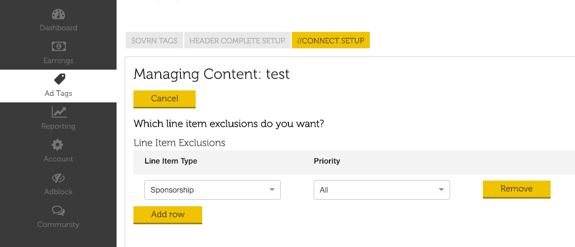
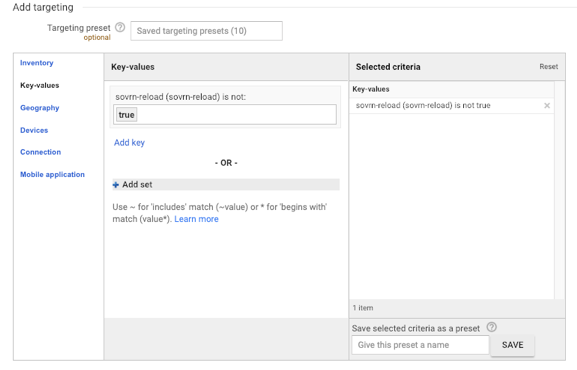
2. Exclude what demand is involved in the auction for the new impression after reload
If you would like to exclude certain demand from serving with new impression after the reload has happened, you can add a key-value ('sovrn-reload' ‘is not true’) to the Line Item settings within Ad Manager.
Alternatively, if you would rather choose to include certain line items after the reload, you can enable the option to ‘Use New Ad Units after reload’.
Please note that this feature is currently in beta testing. Please reach out to Sovrn Support if you'd be interested in testing.
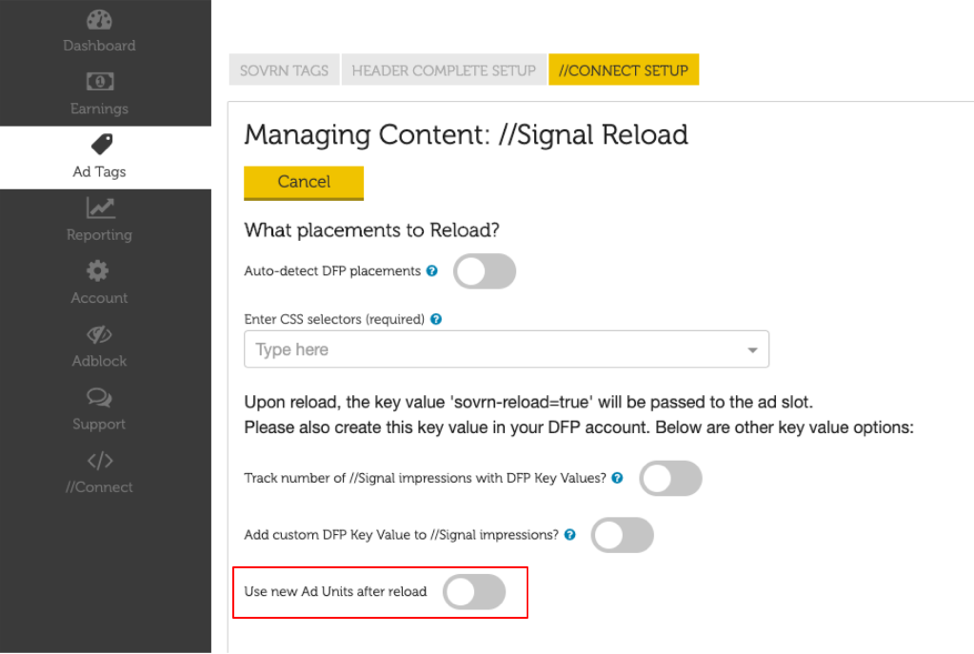
When Connect is implemented on your site, it will identify all the ad units that are eligible for Signal reload, and create corresponding ad units within your Ad Manager account.
If you have an ad unit ‘homepage_leaderboard’, the ad unit ‘homepage_leaderboard_sovrn_signal’ will be created. This new ad unit will then serve after the initial reload, and only line items targeted to that ad unit will serve on a reload impression. Additionally, all ‘_sovrn_signal’ ad units will be grouped into one placement.
You have a couple other options with this feature:
1) Hierarchy Level
If you do not use ad unit sub-levels within your Ad Manager account, choose Level One as the Hierarchy Level.
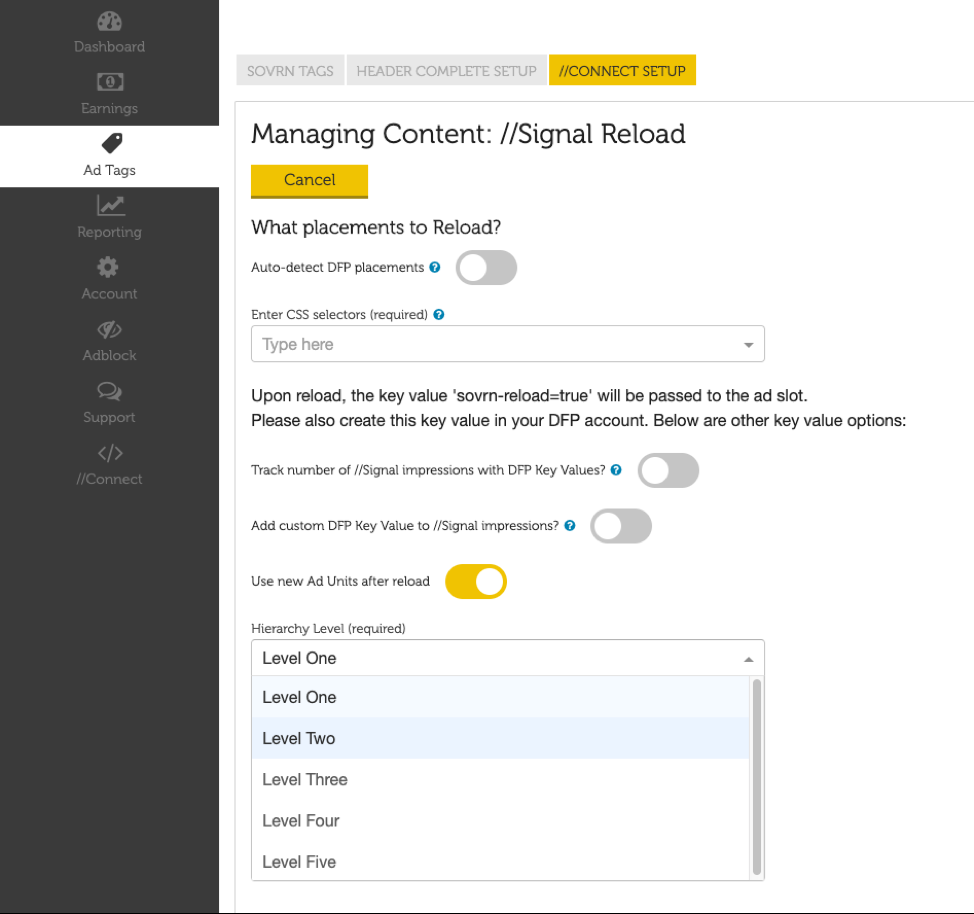
If you utilize Ad Manager ad unit sub-levels, you can choose at which level the new ad unit is created on. This can either be the same level as the ad units on your site, or can be on a ‘parent’ level to help manage and target your line items. If used for any ad units on a level below the chosen level, the new ‘parent’ ad unit will serve after the first reload.
2) Place default Order IDs to target
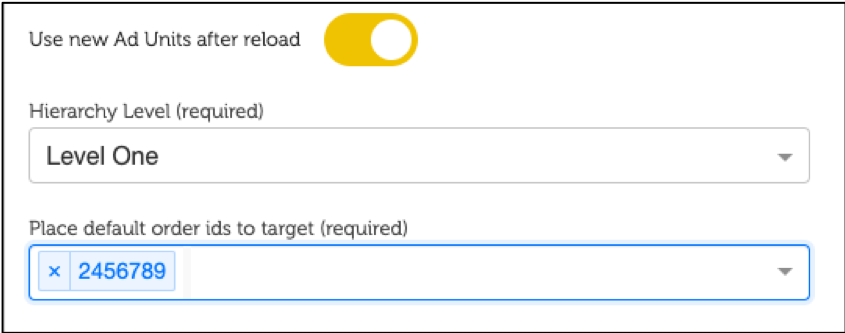
To ensure that line items are targeted to the new ad units when they are served after the initial reload, we request that you enter an Order ID here so that we can automatically target the line items within that Order ID to the new ‘sovrn_signal’ placement created.
We recommend including Order IDs that contain many line items (e.g. your Header Bidding set up) here, so that the targeting can be done programmatically instead of manually.
To enable Connect to create these new ad units and apply the line item targeting etc. we will need additional API access permissions. See the image below:
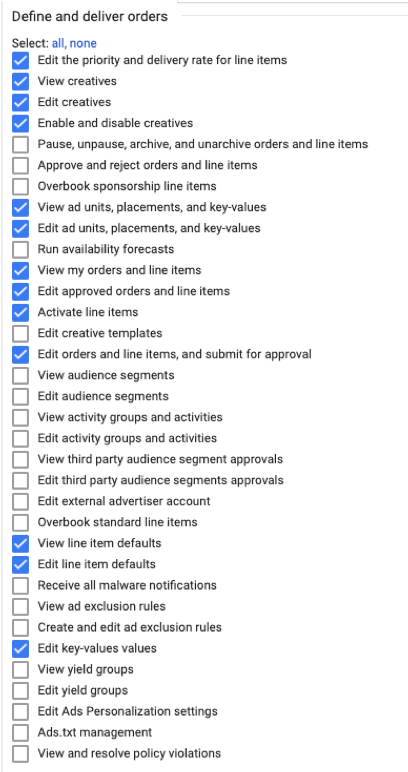
When this tech is first implemented on your site, there will be a short delay before the reload starts happening to ensure that all the creation and targeting has been successfully set up in your Ad Manager account.
Don't forget that you can reach out to our support team for help getting your key values setup properly. Click here to reach out to Sovrn Support.
